主のPC環境一覧
PC:Windows10, Mac OS [Monterey]
CPU:Intel Core i7
Memory:32GB
Git:2.35.1
[1] Git の設定ファイルと保存場所
Gitアカウントには 3つの種類がある。
※以下の表は Windowsを例に示す (今、Windows PCの方で作成しているので ←)
| 種類 | 影響範囲 | 設定ファイルの保存場所 | 備考 |
|---|---|---|---|
| system | 全ユーザーの全リポジトリ | C:\Program Files\Git\etc\gitconfig | Gitのインストール場所 |
| global | 該当ユーザーの全リポジトリ | C:\Users\<username>\.gitconfig | ユーザーディレクトリのホーム直下 |
| local | 該当リポジトリ | ~\.git\.gitconfig | ローカルリポジトリの直下 |
上記の適応優先順位を次に示す。[ system < global < local ]
[2] アカウント設定
system
最も優先度が「低」の設定。
【使用推奨ユーザー】 ※私は設定していない
システム全体で Gitアカウントを統一し使用したい方
// systemアカウントの設定
$ git config --system user.name <hogehoge>
$ git config --system user.email <example01@sample.com>
// 設定した systemアカウントの確認
$ git config --system -l
# ...
# ..
# user.name=hogehoge
# user.email=example01@sample.comglobal
優先度が「中」の設定
【使用推奨ユーザー】 ※個人の技術収め用として GitHubで利用している
Windowsであれば、現在ログインしているアカウント (ユーザー) のグローバル環境に設定するため、
ログインしている限りはコチラが使用される。
よく利用するアカウントを設定すると良い。
// globalアカウントの設定
$ git config --global user.name <fugafuga>
$ git config --global user.email <example02@sample.com>
// 設定した globalアカウントの確認
$ git config --global -l
# ...
# ..
# user.name=fugafuga
# user.email=example02@sample.comlocal
最も優先度が「高」の設定
【使用推奨ユーザー】 ※個人且つチーム開発の際に GitLabで利用している
リポジトリごとに設定するので優先度が 1番高い。
Gitを初期化した「.git\config」があるディレクトリのみでしか利用することができない。
「localアカウント」は、Gitコマンド実行時「–local」オプションを省略することが可能だが、
Git管理外で実行するとエラーとなるので気を付けてください。
// localアカウントの設定
$ git config --local user.name <piyopiyo>
$ git config --local user.email <example03@sample.com>
// 設定した localアカウントの確認
$ git config --local -l
# ...
# ..
# user.name=piyopiyo
# user.email=example03@sample.com[*] Gitを利用した各サービス
GItを利用した有名なサービスは、以下の 4つが挙げられる。
- GitHub
- GitLab
- SourceTree
- Bitbucket
Test_1
ユーザー名:noanoachan
メールアドレス:honto@sample.com
// Test_1用にアカウント設定
$ git config --global user.name noanoachan
$ git config --global user.email honto@sample.com
// 新規ファイル作成
$ touch Test_1.txt
// リモートブランチへプッシュ
$ git add .
$ git commit -m "add: test_1"
$ git pushTest_2
ユーザー名:aaaaaa
メールアドレス:honto@sample.com
// Test_1用にアカウント設定
$ git config --global user.name aaaaaa
$ git config --global user.email honto@sample.com
// 新規ファイル作成
$ touch Test_2.txt
// リモートブランチへプッシュ
$ git add .
$ git commit -m "add: test_2"
$ git pushTest_3
ユーザー名:aaaaaa
メールアドレス:aaaaaa@sample.com
// Test_1用にアカウント設定
$ git config --global user.name aaaaaa
$ git config --global user.email aaaaaa@sample.com
// 新規ファイル作成
$ touch Test_3.txt
// リモートブランチへプッシュ
$ git add .
$ git commit -m "add: test_3"
$ git pushTest_4
ユーザー名:noanoachan
メールアドレス:aaaaaa@sample.com
// Test_1用にアカウント設定
$ git config --global user.name noanoachan
$ git config --global user.email aaaaaa@sample.com
// 新規ファイル作成
$ touch Test_4.txt
// リモートブランチへプッシュ
$ git add .
$ git commit -m "add: test_4"
$ git pushTest_5
ユーザー名:aaaaaa
メールアドレス:honto@sample.com
// Test_1用にアカウント設定
$ git config --global user.name aaaaaa
$ git config --global user.email honto@sample.com
// 新規ファイル作成
$ touch Test_5.txt
// リモートブランチへプッシュ
$ git add .
$ git commit -m "add: test_5"
$ git pushResult
結果:ユーザー名 (user.name) が異なっても「メールアドレス (user.email) 」が同一のものであれば、同じアカウントとして認識される。
これが、本当に正しいか否か厳密には断定できませんが、私がこの時、抱いた疑問は解決できたので良しとする。
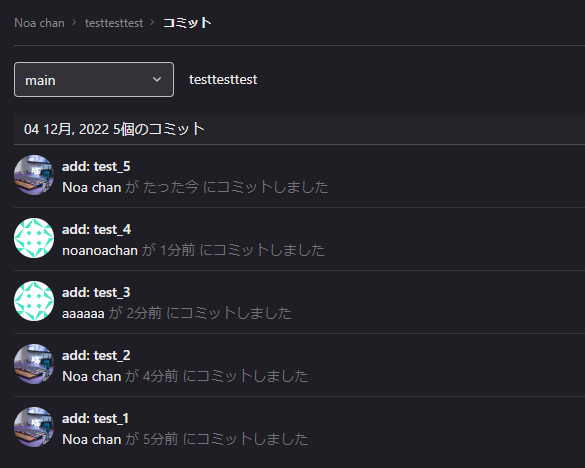


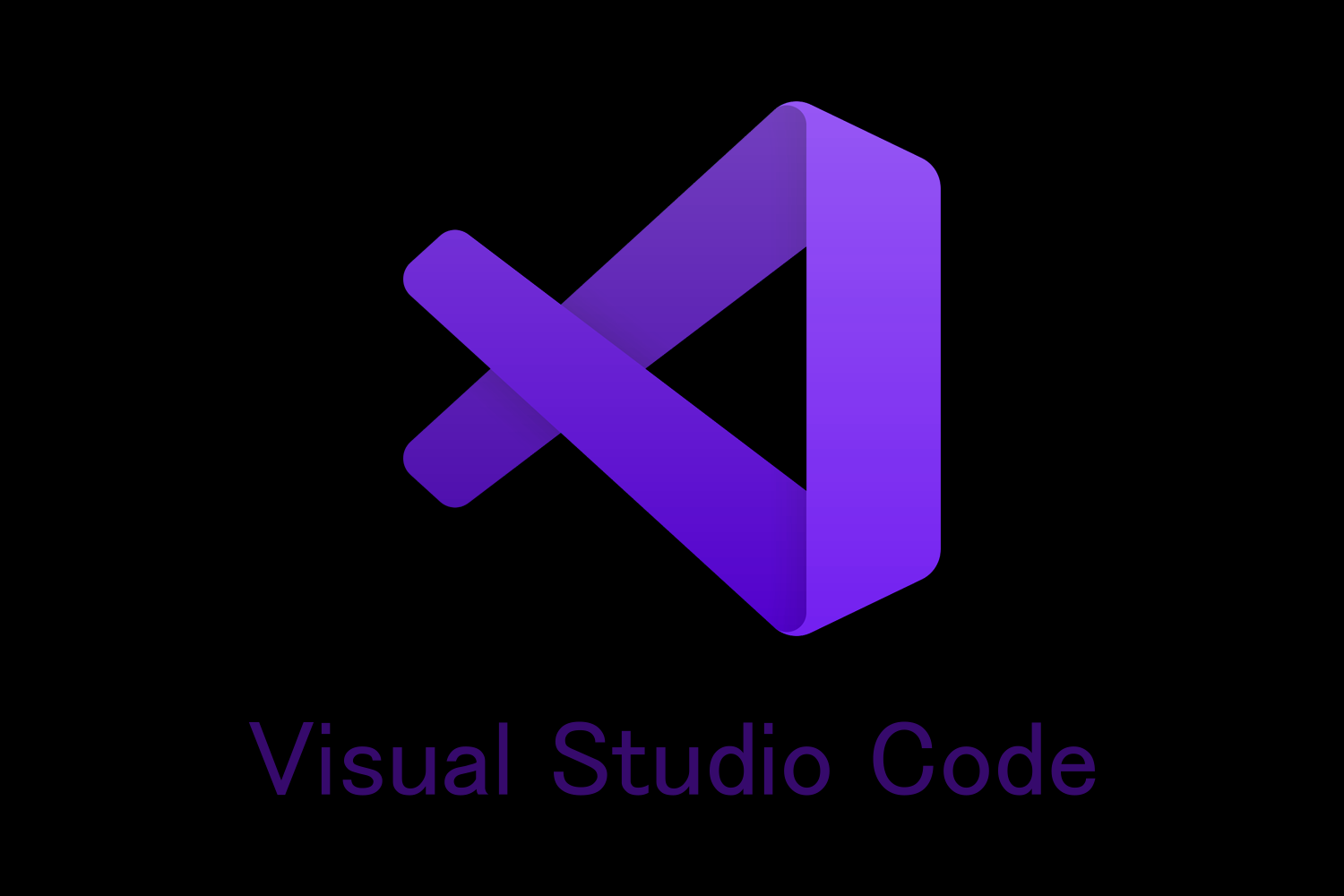
comment 📝